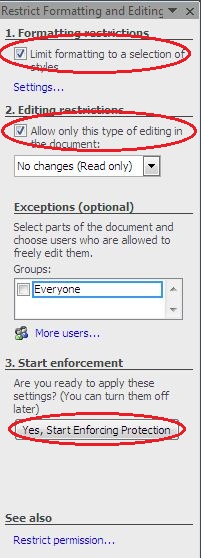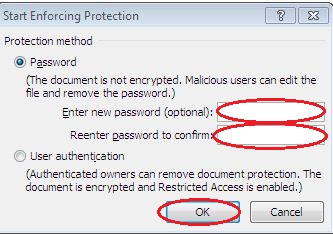Protect your Microsoft-word document by providing password protection to it. Follow the easy steps given below to create password protection for your document. It doesn’t allow other to view your document. For viewing the protected document you have to first enter the password after that document will open.
Follow the given steps below to create password: –
• Open the document for which you want to create a password.
• Click on “office button” located on the top left corner.
• Click on “save as” option.
• Click on “tools”.
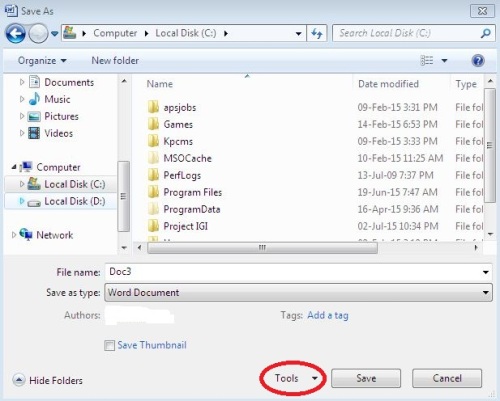
• In tool dropdown menu click on “general option”.
• Type the password in “password to open” box.
• Click on “ok” button.
• Re-enter your password to confirm.
• Click on “ok” button.
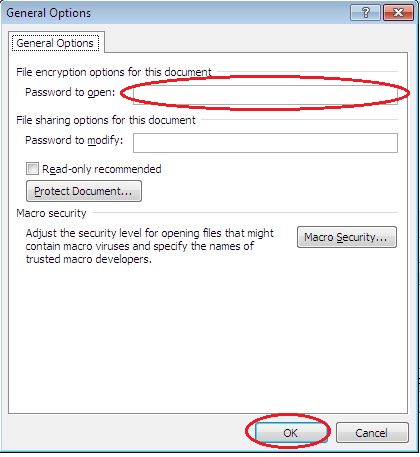
• And, finally click on save button.
• Now, your document is protected. Close and open it again to see the changes